Mac Corner: Meet your Computer
By Larry Grinnell, Palm Beach Phoenix Apple Users Group
 The next group of articles will be on more basic matters, starting with knowing more about your computer's specs and how to find them, networking, system speed, memory, your hard drive, the ports (USB, FireWire, Ethernet, modem), and much more.
The next group of articles will be on more basic matters, starting with knowing more about your computer's specs and how to find them, networking, system speed, memory, your hard drive, the ports (USB, FireWire, Ethernet, modem), and much more.
This week, let's start with some fundamentals. Why? Whenever you are experiencing difficulty with your computer and you call tech support (Apple, software vendor, other repair facility), at the very start, you will need to be able to give the technician some basic information about your computer, such as:
1. Operating System — Which version of the MacOS are you using?
2. Memory (RAM) — How much?
3. Memory (hard disk drive) — Type, brand, model, and capacity
4. CD/DVD drive -- Type, brand, speed
5. Processor (Intel? PowerPC?) — Type (CD burner, DVD burner), brand, model, and speed
6. Bus speed — how fast data moves around inside of your computer
7. Wired network connection — What Speed (10/100 Megabit, 1000 megabit--a.k.a Gigabit)
8. Wireless network connection — Type (a, b, g, n), speed
Ports
A. USB — What speed?
B. FireWire — What speed?
C. Dial-Up Modem — What speed?
Why do I need to know all this stuff? At it's most basic, if you can provide some or all of this information to the technician, you will speed the troubleshooting process tremendously, and the technician will be better able to quickly identify a problem and hopefully a solution, too.
For example: You are at a computer store, and you find a piece of software that looks interesting. In tiny print on one of the side panels, it tells you that it will only work on MacOS X version 10.5 or better. If you already know you are using MacOS X version 10.4, you'll know that the software won't work on your computer unless you upgrade your operating system. Put it back on the shelf and look for something else.
Another example: You buy a piece of software online, and it won't install or it doesn't work. You call tech support. I can almost guarantee that they are going to ask you for many of these items: how much RAM, how much disk space, which operating system, and more.
If you have that information handy, like I said above, the tech support person will have a much better chance of quickly coming up with a solution, or be able to tell you that for one of the reasons detailed above, there is no solution. In that case, they might even offer you a refund (but don't count on it!).
Okay, where do I find all this information? Simple. In the menu bar at the top of the screen, click the Apple logo at the far left and drag down to the menu item titled "About This Mac" (usually the first item in the list).
In this window, you can find out the most basic things about your computer: operating system version, what kind of processor you have, how much memory you have, and what's the name of your startup disk. To find out much, much more about your computer, click the More Info... button in the About This Mac window, but that's something we'll save for the next column. In the meantime, click that button and look around. You can't hurt anything in that window by looking around, and you might just learn something.
About Larry Grinnell: Larry has been working with Macintosh and Windows PCs for over 25 years and worked as a senior technical writer and IT support professional for a major midwest-based consumer electronics and telecommunications equipment manufacturer here in South Florida. Click here to reach him by email.
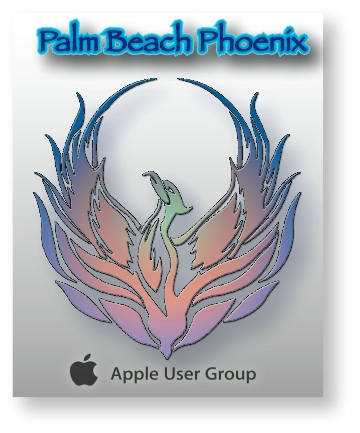 Writers of this column are members of the Palm Beach Phoenix Apple User Group, a nonprofit organization for Apple Computing Device Users, recognized by Apple Inc., with the purpose of providing educational training and coaching to its members (students, professionals and seniors alike) in a cordial social environment. The club meets the second Saturday of each month from 1 to 4 p.m. at the Fire Station #2, 4301 Dixie Highway in West Palm Beach (just two block south of Southern Boulevard). Click here to visit their website. Click here to reach them by email.
Writers of this column are members of the Palm Beach Phoenix Apple User Group, a nonprofit organization for Apple Computing Device Users, recognized by Apple Inc., with the purpose of providing educational training and coaching to its members (students, professionals and seniors alike) in a cordial social environment. The club meets the second Saturday of each month from 1 to 4 p.m. at the Fire Station #2, 4301 Dixie Highway in West Palm Beach (just two block south of Southern Boulevard). Click here to visit their website. Click here to reach them by email.
